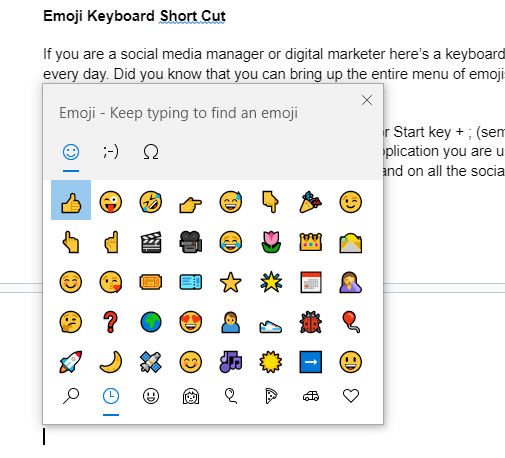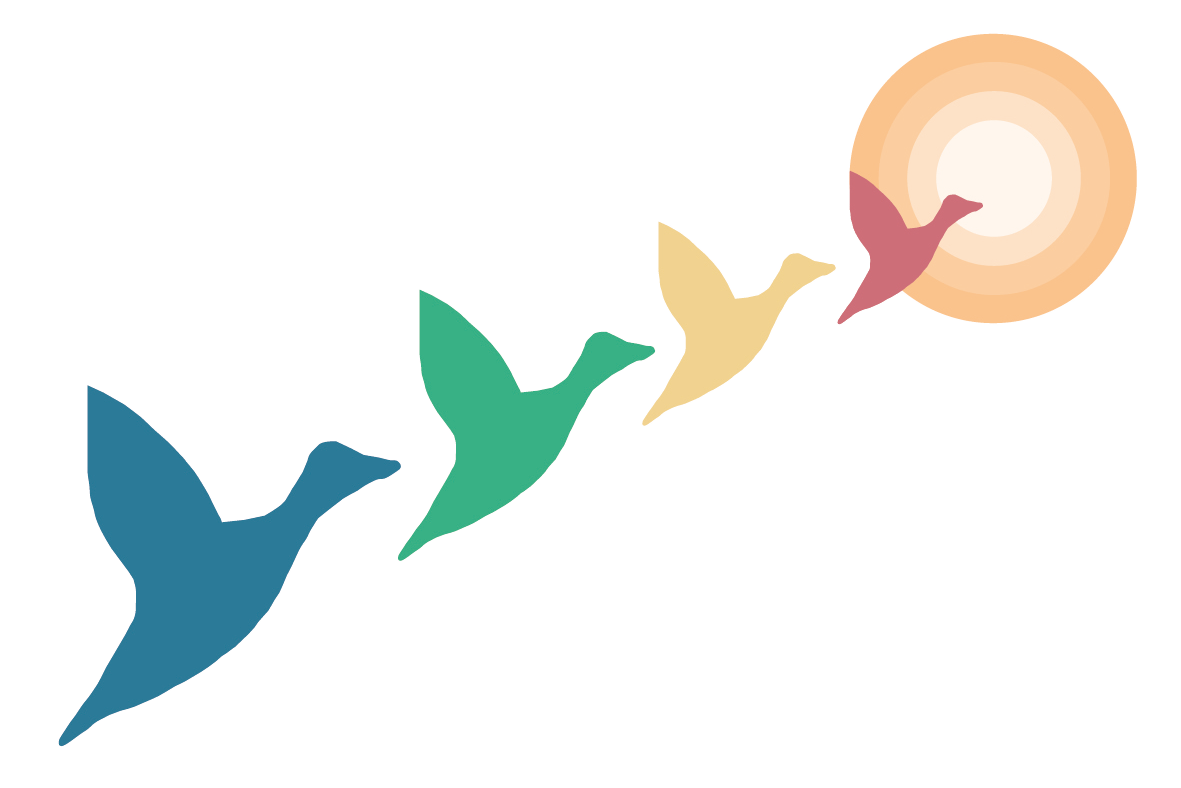With Sarah Glover, Flying Geese Consultant
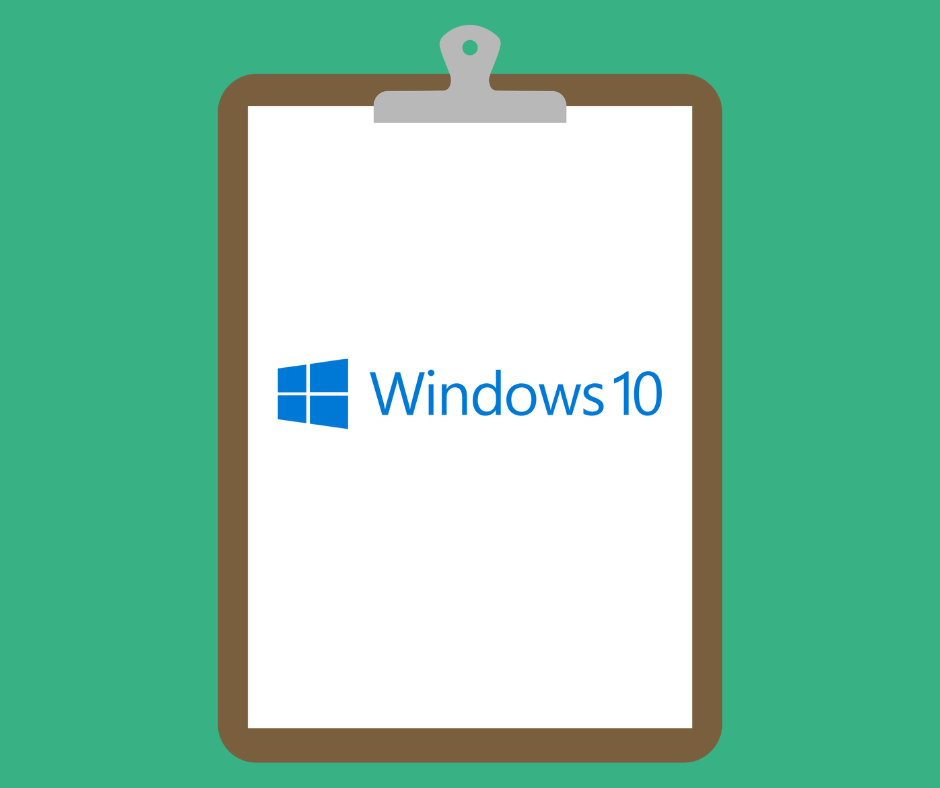
If you work in administration, copywriting, research, marketing, data analysis or design, or doing any Windows computer-based tasks, chances are you sometimes need to copy and paste data from one place to another and you’re probably really familiar with the Ctrl+c and Ctrl+v keyboard shortcuts (or Cmd+c and Cmd+v, for Apple users) for copying and pasting.
But did you know there is a lesser known Windows shortcut which can save you hours in flitting from tab to tab as you copy text (or anything, really) from one document or spreadsheet to another?
If you’re using Windows 10, then instead of using the Control key, swap it for the Windows logo key (or Start on some keyboards) and use the combination of the Windows key + v to see your whole clipboard history and pick and choose what to copy. You do need to enable this on your device before you can use it though, and here’s how to do this:
1: Press “Windows Logo +V” keys to open the Clipboard and click “Turn On”
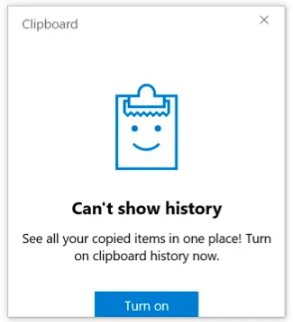
Once you’ve turned it on, if you try the shortcut again you’ll see this:
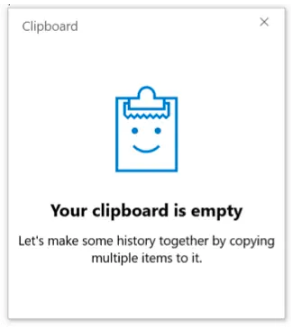
You can use the shortcut to paste both images and text and it does have other useful features, like being able to pin particular content to the clipboard or access text across multiple devices signed in with the same Windows account.
There are a few limitations:
- You can copy up to 25 as the maximum number of clipboard items.
- While you can copy both text and images, each item must be less than 4MB in size
If you are copying lots of images it can get tricky because you can’t always see clearly what they are, but for the odd image and text copying and pasting this is a great time saving hack that you’ll use all the time!
Emoji keyboard shortcut
If you are a social media manager or digital marketer here’s a keyboard shortcut you will use every day. Did you know that you can bring up the entire menu of emojis with a simple tap of your keyboard?
On a Windows machine use the Windows logo key or Start key and ; (semi-colon) together to bring up the emoji menu wherever your cursor is, in whichever application you are using. It works on web browsers, in documents, spreadsheets, mail clients and on all the social networks. If this doesn’t work for you, try it with the (.) fullstop / period key instead of the semicolon.
🙌 Enjoy!